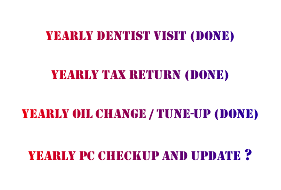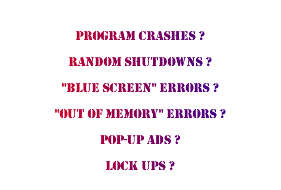|
|

Quick Navigation:

What To Do When You Get A DLL Error On Your PC
Computer problems may range from system freeze ups, unwarranted PC restarts or frequent display of error messages. These errors can be caused by any glitch caused either by hardware, software or a human mistake.
Among these errors, the simplest to solve are application errors like DLL errors. They are also the easiest to identify as most of the time the error message will contain a file name with an extension that points toward them.
Once you know that you have a DLL error on your PC, here is what you should do:
Restore the missing file
When you receive a DLL error, first perform a search on your computer to determine if the DLL file is present on your computer or not. If the file is absent and you suspect you deleted the file by mistake, go through the contents of your Recycle Bin. If you find the DLL file sitting there, restore it. If not, use advanced recovery software to procure the missing DLL file.
Reinstall any recently removed application
Did you recently uninstall an application and removed the shared DLL in the process? Incorrect unisntallation of an application or program may lead to the removal of the shared DLL files. Reinstall any recently uninstalled application and see if this restores the DLL file. If it does, learn the lesson and do not repeat the same mistake twice. Next time, when you uninstall an application, use either the built-in Add or Remove Programs utility or a reliable third-party uninstaller tool to ensure that you correctly and completely remove the unwanted applications.
Download the missing DLL file from the Internet
If the above points do not seem to be the reason behind missing DLLs, download the DLL file from a reliable and trustworthy free online DLL Directory. Alternatively, you may also copy the DLL file from a computer that has a similar configuration as your system.
Perform a malware scan
Malware programs are known to corrupt or delete DLL files, such as msvbvm60.dll, xvidcore.dll, and zsr.dll. So, if DLL errors are occurring due to malware infections, run a malware scan on your entire system using efficient antivirus and antispyware tools to detect and remove infections and fix the DLL errors caused by them.
Update your Drivers
Another common cause behind DLL errors is outdated driver files. These outdated files may not only affect the performance of your computer, but may also cause incompatibility issues. You may use a reliable third-party driver scanner tool to ensure that you have the latest drivers installed on your computer. A good driver scanner tool can automatically detect, download and install the latest driver updates on your computer.
Perform a System Restore
Did you recently make any changes to a core Windows file or made major changes to system configuration? Incorrect changes made to core Windows files or system configuration may lead to various errors, including DLL errors, such as zsr.dll errors. If you suspect that you did alter a core Windows file, restore your system to the time before you made the changes using the System Restore tool available in Windows.
Perform a registry scan
Many users are unaware that several DLL errors, such as msvbvm60.dll errors occur due to registry issues. To fix registry issues, you may use an advanced registry cleaning software to automatically detect these issues and repair them.
Content Copyright© Christopher S. Holroyde, President & CEO.